Just 3 minutes to create goods!
Accessing “Create Goods”
•
Click “Create Goods” on the Marppleshop Studio home menu.
•
Click “What should I create today?” and select a product (View available products for sale)
Creating goods using my image
•
Click “Upload Image” on the product design page and upload an image.
•
The page automatically uploads the image within the printable area.
•
You can drag the image to adjust its location and size.
•
You can change the color of the product (available colors differ by products).
•
You can further additional images or insert a text.
•
When you finish designing your product, click “Complete Design” and fill in product information.
•
When you complete all the steps above, the product thumbnail image is created based on your final design.
Entering product information
Disclose / hide settings
•
You can choose to reveal or not reveal your product.
•
All products are set on “hide” by default. General customers but the creator cannot see the product.
•
Change the setting to “disclose” when you are ready to sell your product.
Determining a name for your goods
•
Type in the goods name, which will be shown to general customers.
•
MarppleShop not only supports Korean but English and Japanese as well. If overseas residents access your shop, they will first see the English name of your goods. In case of Japan, the Japanese name appears first.
•
Setting the design price
•
Design price occurs per goods sold.
•
You can freely set the design price from a minimum of 1,000 won to a maximum of 100,000 won. However, when the default price of the product is below 5,000won, you can set the design price from 100 won.
•
There is a default product price by products. The final price that customers need to pay is the sum of the design price— which is creator’s profit— to the default product price.
•
Utilizing the Limited Edition function
•
You can sell goods with limits to time and quantity.
•
You can use the Limited Edition function as a marketing strategy.
•
For more details on MarppleShop’s Limited Edition function, please read “Utilizing the Limited Edition Function”.
Writing a design story
•
You can create a detail page for your goods and project.
•
You can explain about the goods in more detail or tell customers why you are selling the goods.
•

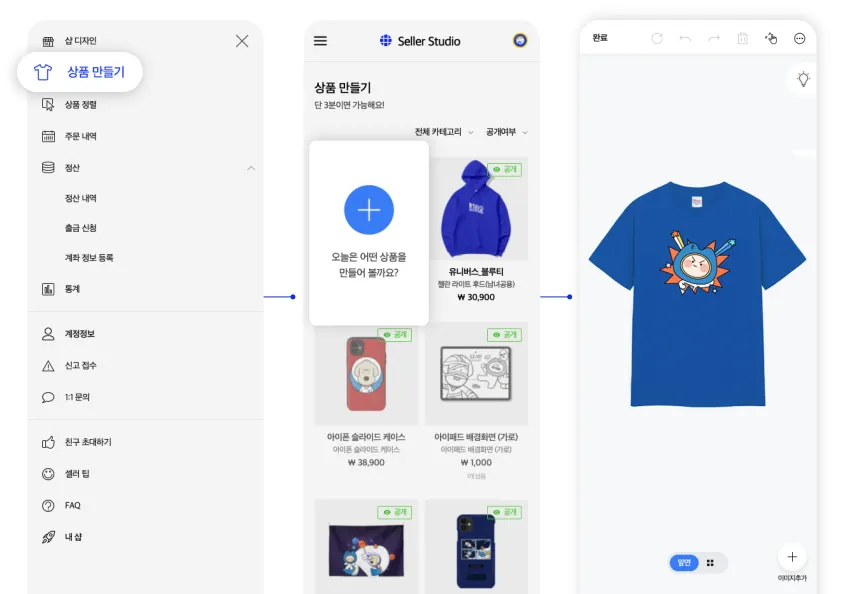
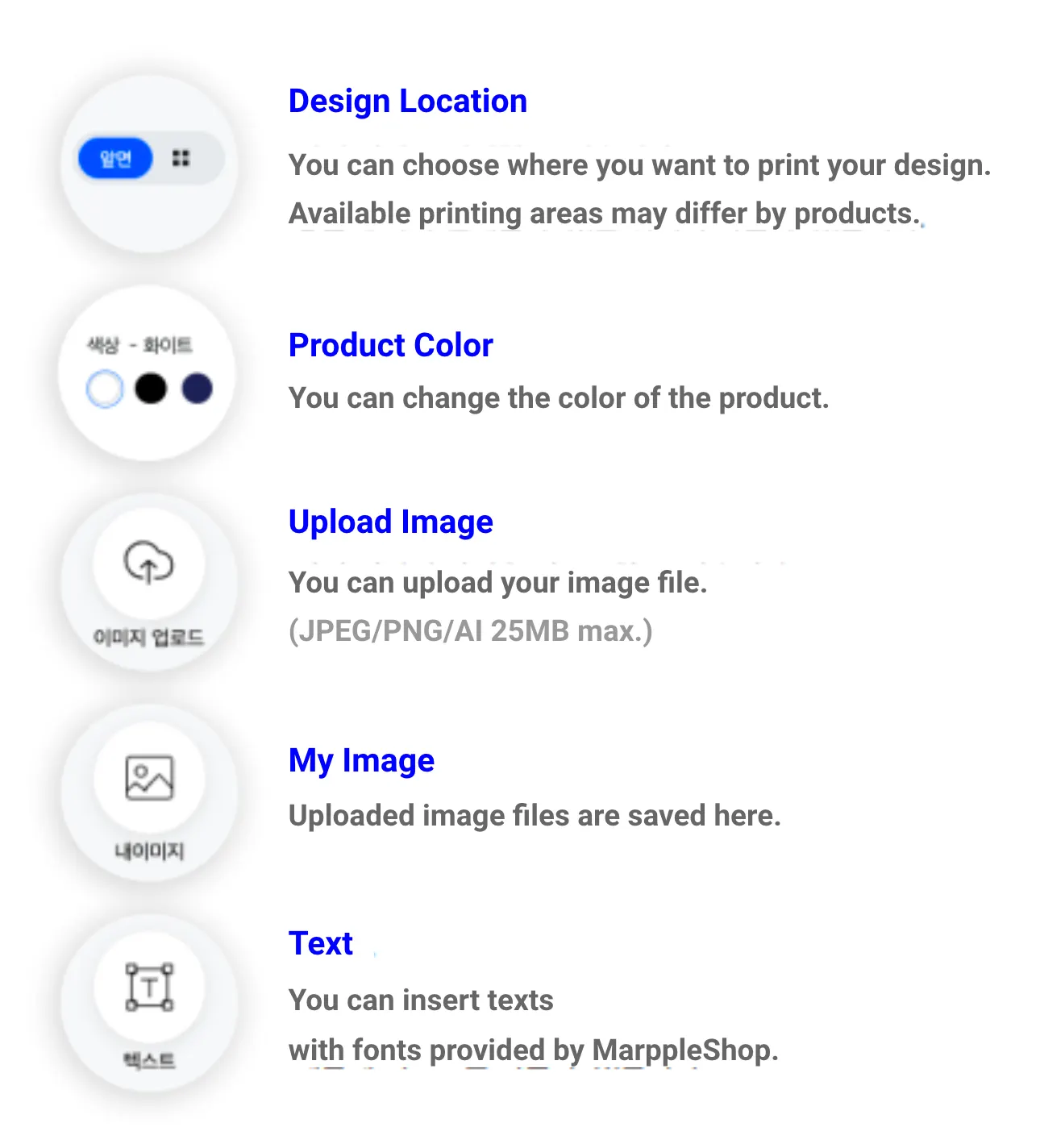
.png&blockId=10d3c6a6-ba58-4442-897d-46eee790eb92)
