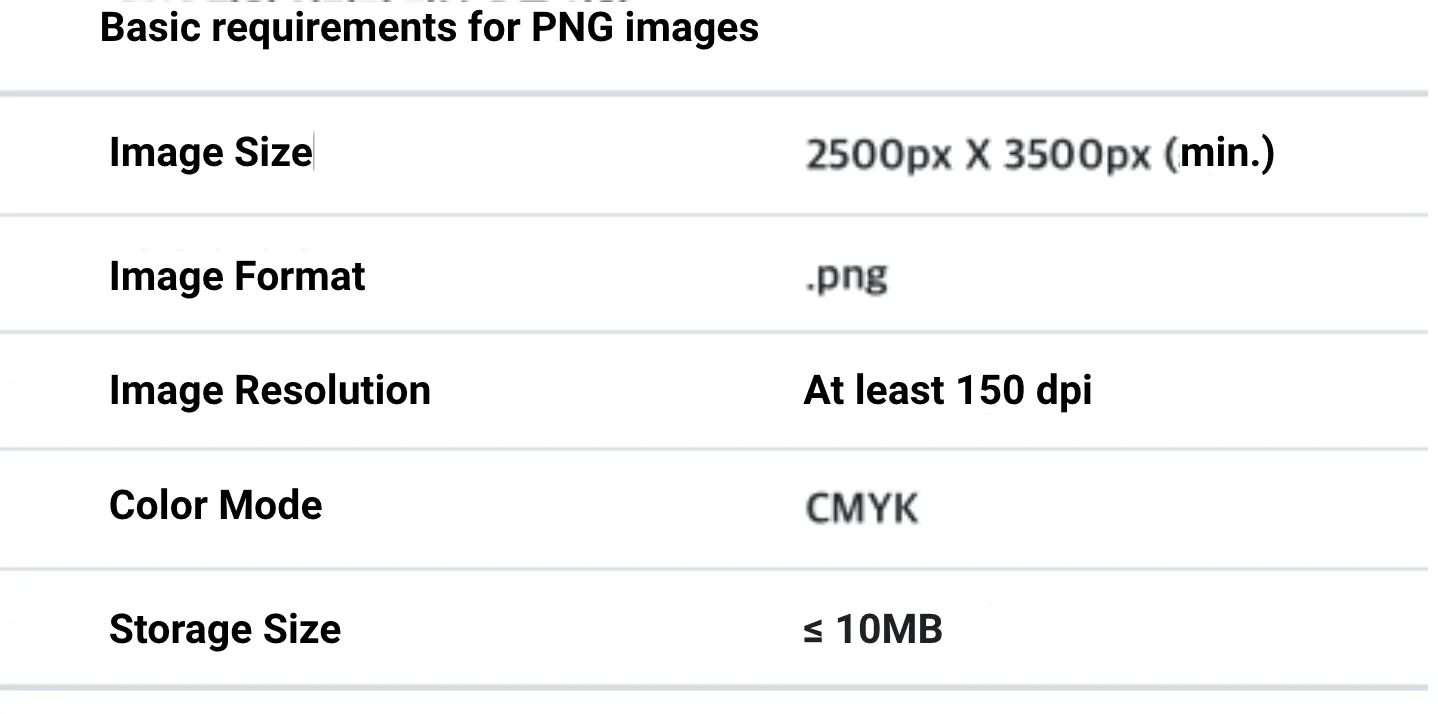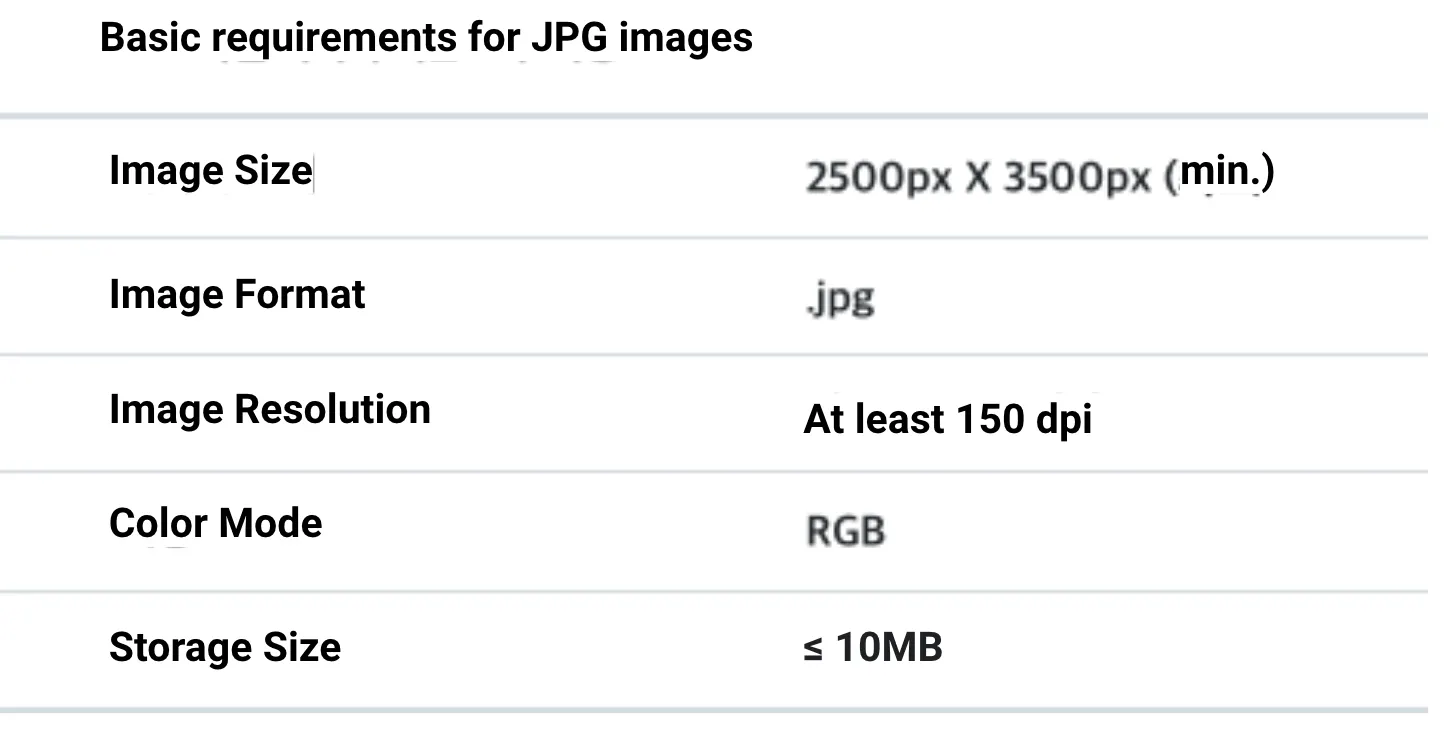Preparing image files for a high-quality product
PNG file format : If you have a transparent background, please work on the image in CMYK color mode and Save for Web.
JPG file format : If you have a full background, please work on the image in RGB color mode and Save for Web.
•
Please use CMYK color mode for PNG images and Save for Web. You must set the background transparent. Set the margin to 10px or smaller and balance out the top/down/left/right side. Goods designed using a broken or stretched image may be limited or denied for sales.
m
•
Please save JPG image files in RGB color mode.
•
When you create goods using a JPG image file, all sections shown in the preview (including the background) will be printed. Set the margin to 10px or smaller and balance out the top/down/left/right side.
•
Goods designed using a broken or stretched image may be limited or denied for sales.
Please read when you prepare images!
•
Make sure the image background is 100% transparent and save it as a PNG file (delete the background layer and save the image).
•
If you have an opaque or colored background, the goods will be printed including the background.
•
You can print the image at its maximum size by minimizing the margin (the printing area includes margins).
•
Edit colors on graphic tools such as Photoshop as similar as possible to the original.
•
Colors shown on computer or smart devices may differ from the colors actually printed on goods.
•
In case you are worried about the color difference, you might want to check the printed color by printing it out on a piece of paper.